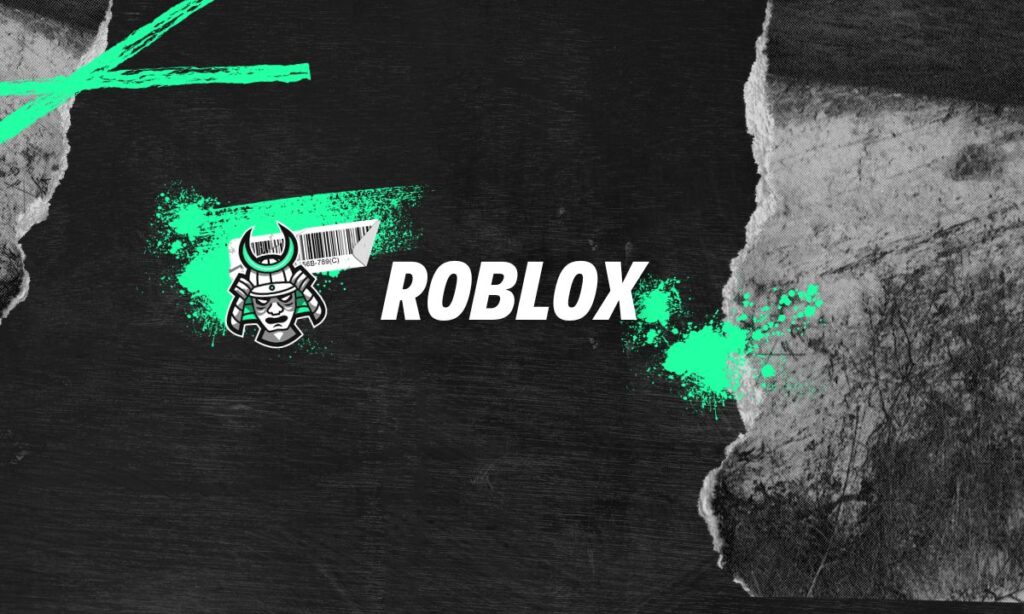Voice chat is a prominent one while playing video games for a long time. One of the best platforms for voice chat is Roblox. Encouraging voice chat in Roblox is a simple process. Roblox is a place where one gets numerous games that assures the players of entertainment all around the world. Voice chat plays an important role when there is some title that are best played with friends. Read further on how to enable the voice chat feature and use it.
Things that are required for voice chat:
There are some rules to be followed to use the voice chat in Roblox. It means the person needs to be thirteen or older to use the voice chat in Roblox.
- The foremost step is to Log in to the Roblox account.
- Then click the settings icon that is shown in the upper-right corner of the page. Now click the Account Info tab.
- Click the ‘Verify My Age under your birthday.
- Now QR code will appear. Scan the QR code with the respective mobile device.
- It is direct to the ‘roblox.com/very’ where the user needs to initiate the age verification process.
- Follow the rules mentioned by clicking the start session. And remember to allow the camera access to this step.
- Now, Scan the ID document. It requires the user to capture a selfie to refer to whether it is the same person as on the ID.
- It will provide a pass or fail results. It takes some time to do this process.
Steps to follow to use the Roblox voice chat on Mobile:
The foremost step is to undertake the Roblox app on the mobile device. Then tap the three horizontal lines that are displayed on the top-left or bottom-right corner and open the menu. Now, choose either settings, account Info, or privacy. Toggle the voice chat option to validate the age and tap on the microphone icon that is displayed on the screen to talk with friends or join a group voice chat.
Basic checks that need to use Roblox voice chat:
First, restart Roblox and the computer to make sure that there is no temporary problem. Unplug and reconnect the audio output and input devices. Then, close the apps running parallel with Roblox, as it may use a microphone or speaker at the same time. If there is more than one audio output and input plugged into the device, unplug the remaining except that you prefer to use on Roblox.